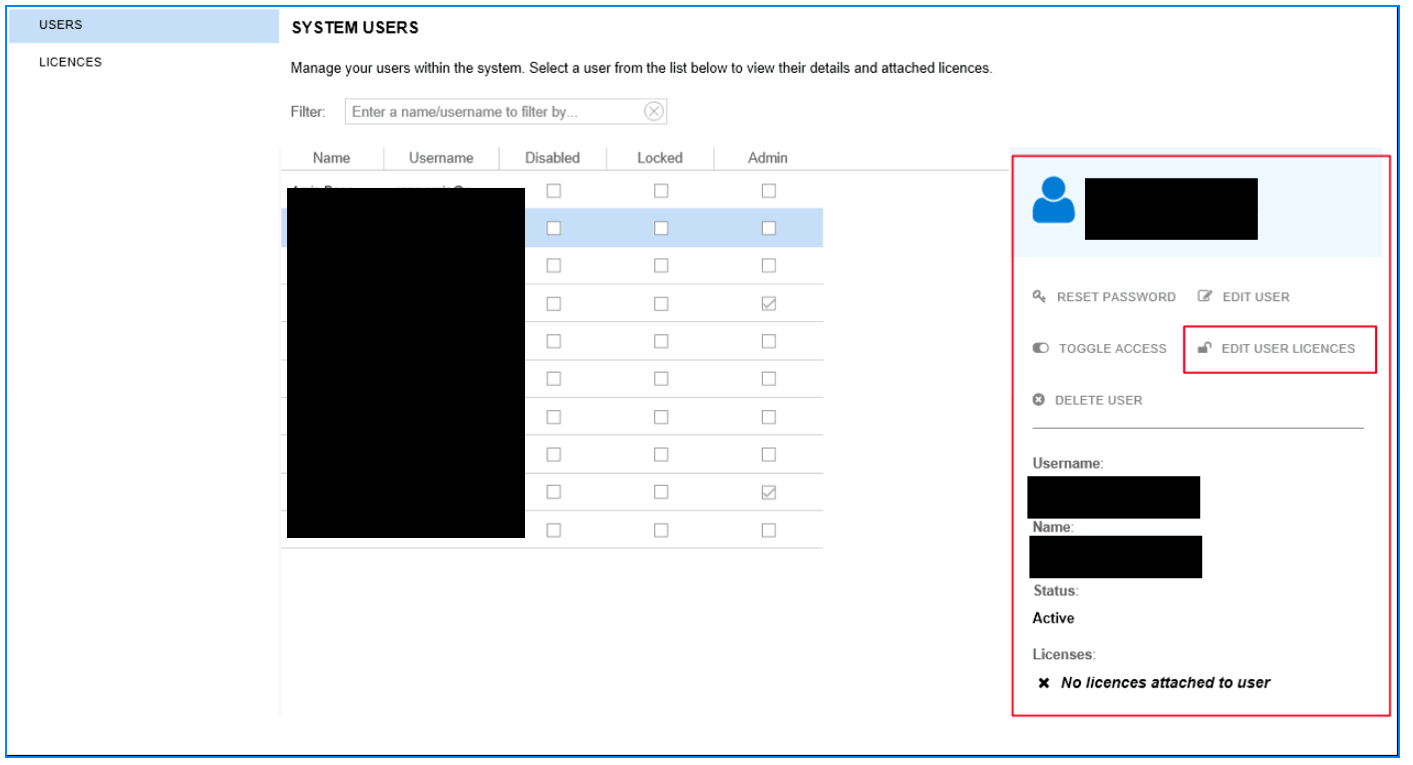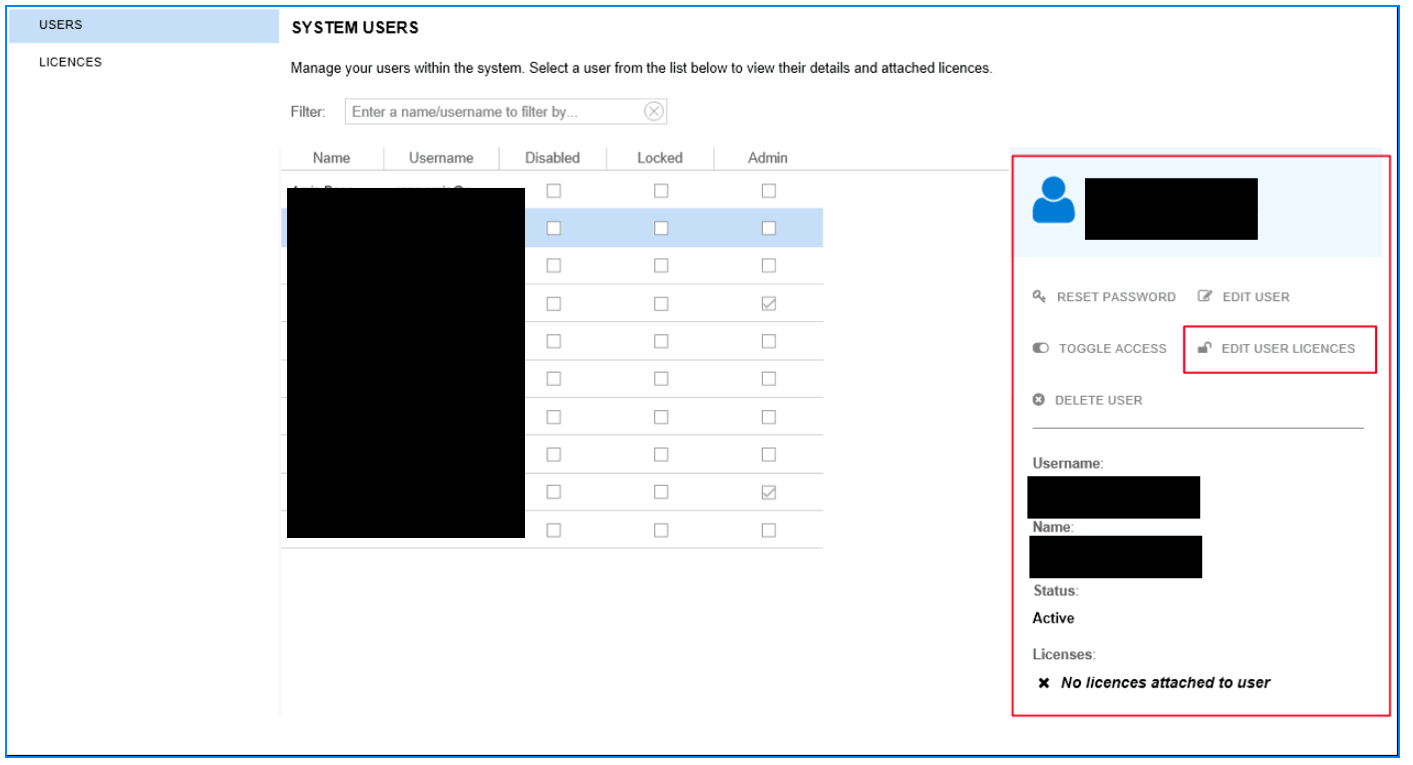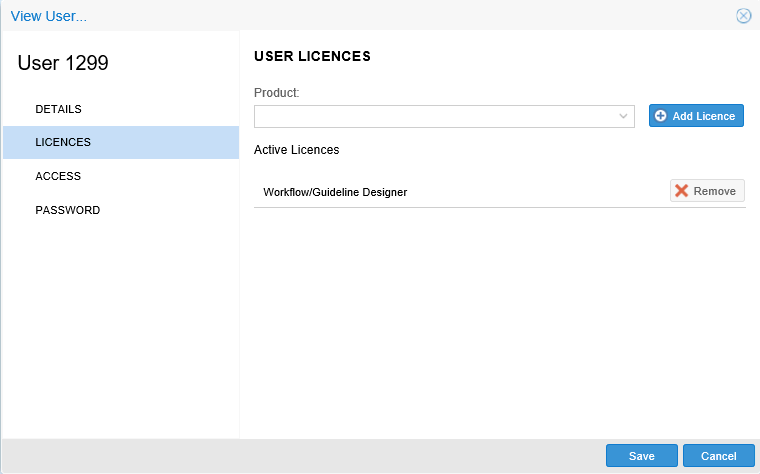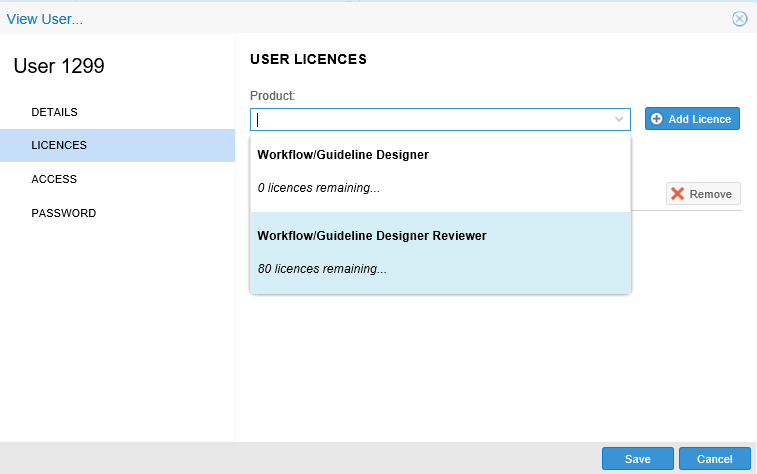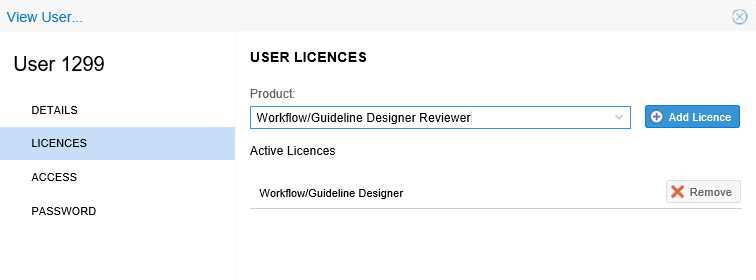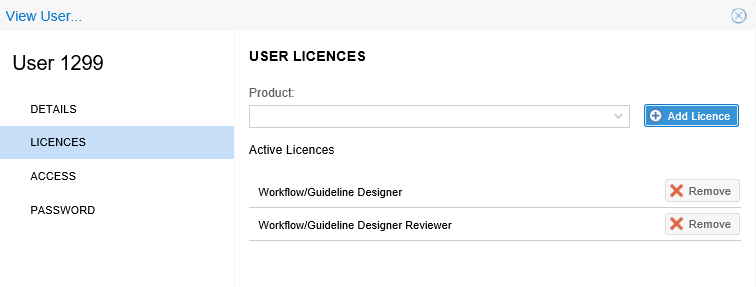Adding licences to a user
To add a licence to a user account:
- Find your user from the USERS section.
- Either highlight the user then double click; or select EDIT
USER LICENCES from the right hand pane:
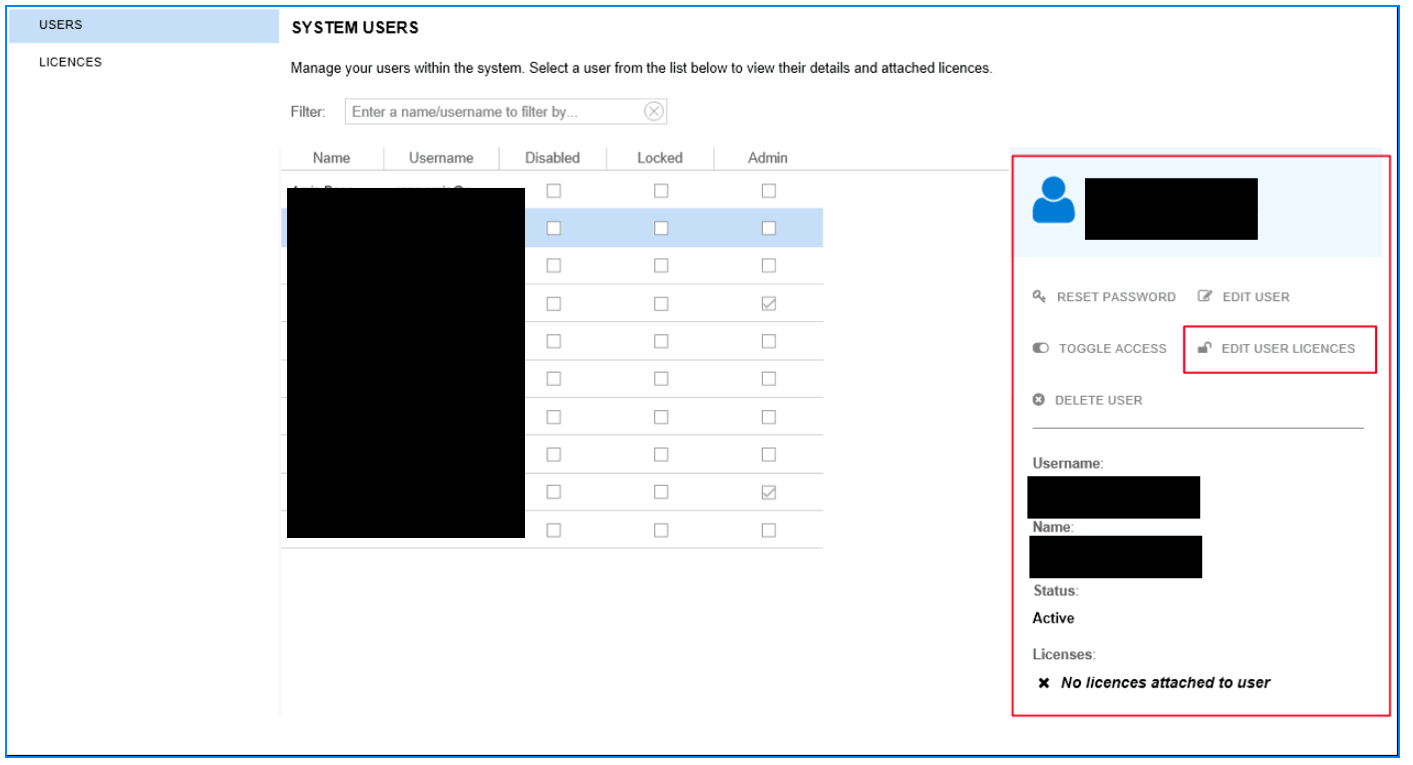
The USER Licences screen will then open.
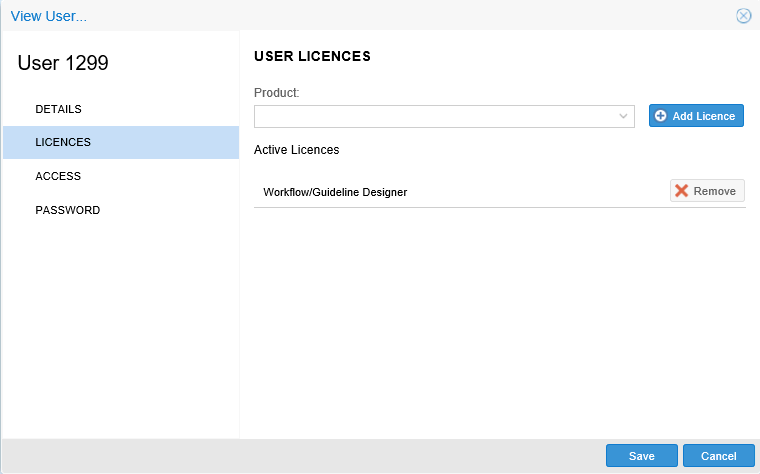
- From the Product dropdown box; pick the product you wish
to allocate to the current user.
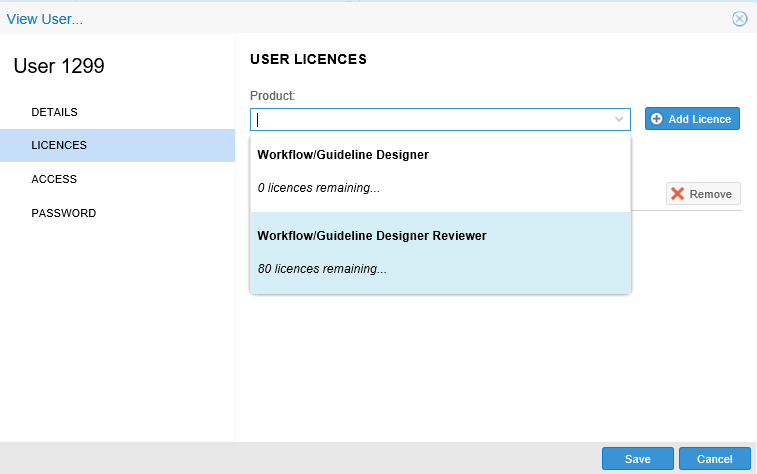
Each available product will display the number of licences remaining
prior to selection.
- Select the product you wish to allocate to the user.
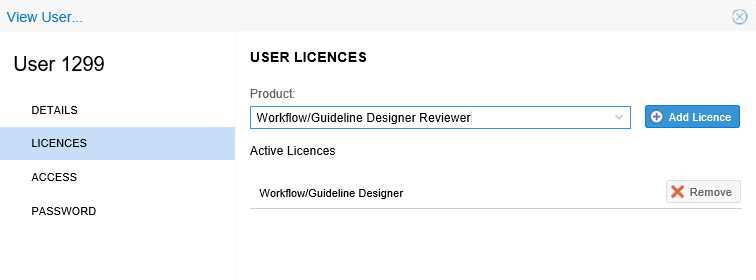
- Once this is displayed in the Product box, click Add
Licence. The active licence now displays against the user.
- Repeat the process for further licences.
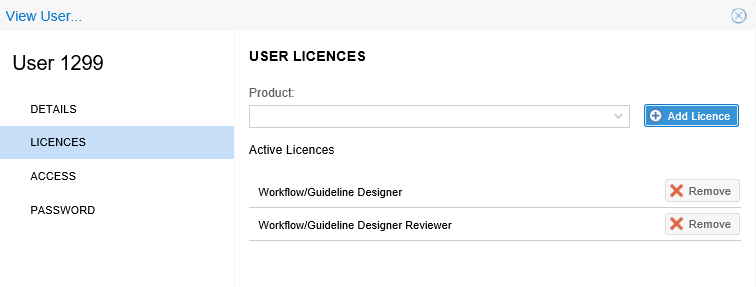
- To remove a licence, just click the Remove icon.
Removed licences can be reallocated to other users.
Top
of page