![]()
The Upload group items provides 2 functions
These 2 functions are usually carried out on after another.
Uploading a New Protocol.
Once you have developed your pathway it can be uploaded to a cloud server. Uploading the pathway firstly creates a backup allowing the pathway to be removed off the local development after it has been published to maintain a cleaner Development area.
• Open the pathway that is ready to upload.
• Select the Distribution Tab.
• Click the Upload icon.
A message appears:
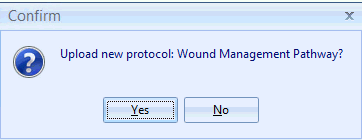
• Click Yes.
A confirmation message will appear.
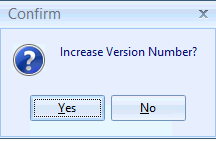
Notes:
For a new pathway the version number is set at 0. Saying Yes to the message will increase the version number by 1. Do not upload a version 0 if this is being published to a practice.
• Click Yes to increase the version number to 1.
Version numbering is used for distributing Pathways. When a version number increases this alerts practices by providing a message that a new version of the Pathway is available for manual download.
A confirmation message will appear:
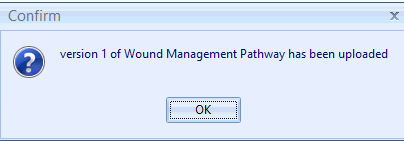
• Click OK.
At this point the pathway is in the cloud, but not visible on the Service Management Dashboard. To make this pathway visible,you must activate it via the Distribution List icon.