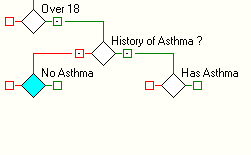
The basic Reject notification settings can generate 3 types of outputs:
• Highlight the decision rule node where the Reject notification is required.
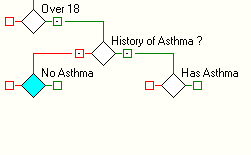
• Click on the Reject icon in the Notification group items.
This will then generate a new notification.
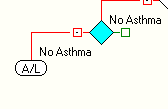
• Click on the notification and the default description will display in the Alert/List Entry section at the bottom left of the screen.
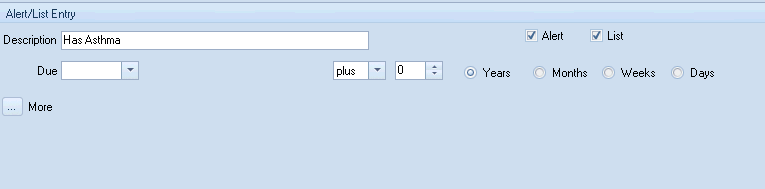
Note: If both boxes are unticked against the notification then an alert icon only can be made visible on the template.
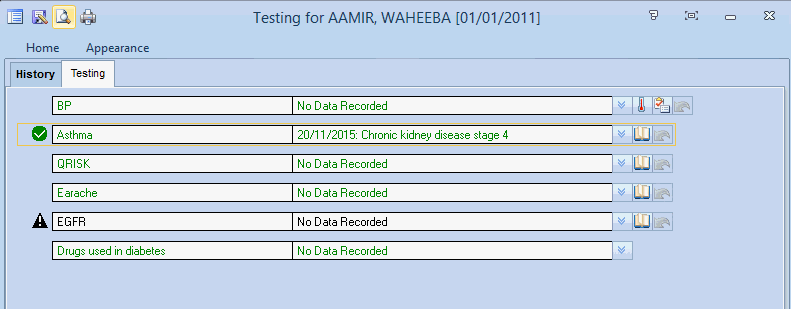
It is possible to have more than one notification in order to have different descriptions for each type of notification.


