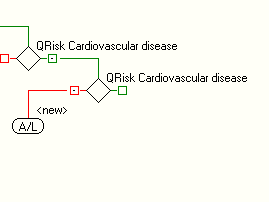
The User Library function allows developers to create a library of pathways that can be reused and linked to other pathways, rather than having to recreate the same rules for each pathway.
Note: Adding a User Library with a template to an existing pathway requires a specific complex order of steps to be carried out in order to activate them correctly. This is outside the scope of this help file and would require further training.
IMPORTANT STEPS: You cannot add a pathway to the User Library if it has already been uploaded. Therefore if you intend to add your pathway to the User Library just save changes until added. Once the pathway has been added to the User Library, you can then upload it.
Quick reference:
Creating and uploading a User Library
Create and save your pathway (Example called TEST below )
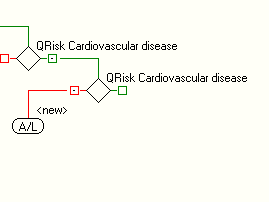
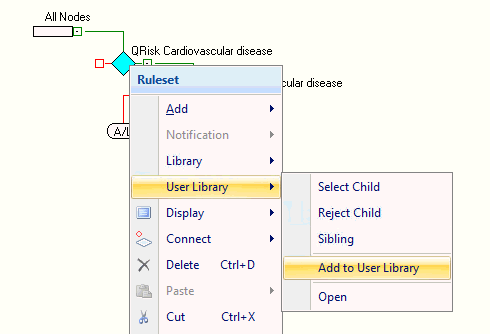
This pathway is added to the User Library and is now hidden from the Pathway Developer main Open ruleset menu.
From another open pathway you can then add this User Library:
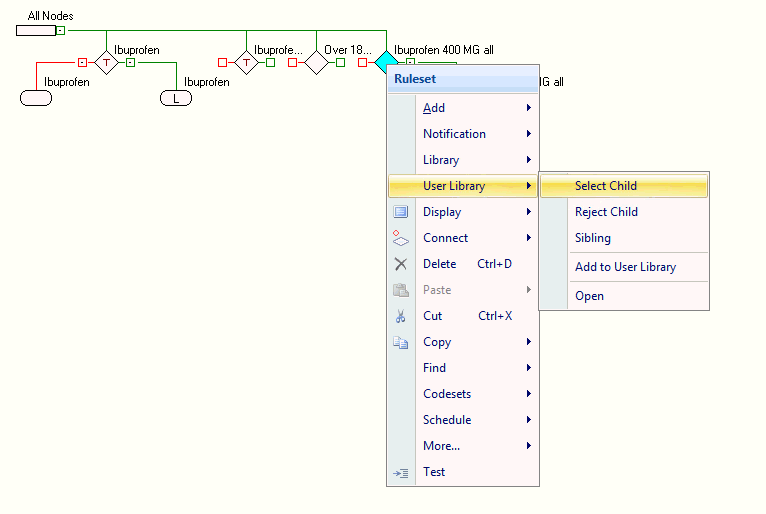
The User Library Ruleset selection box appears
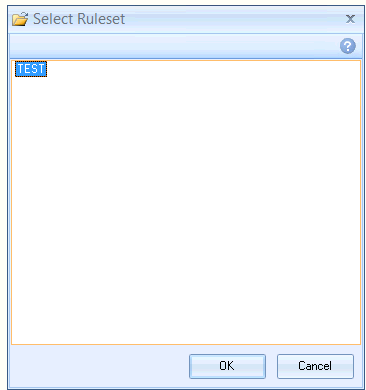
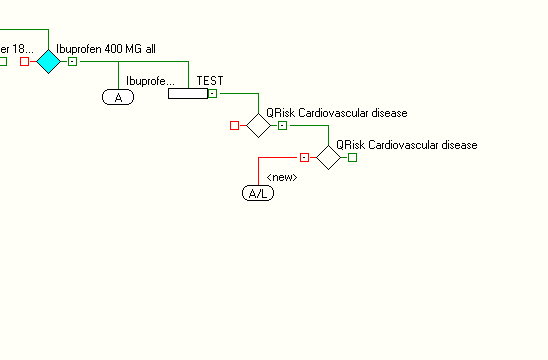
The Library is now attached to your pathway (Read Only)
Any template pages that may exist in the User Library will now added to your existing template.
Further nodes can be added off the end branches of the attached User Library.
Uploading a User Library
When a pathway has been saved as a User Library it behaves differently to a standard pathway when uploaded:
You cannot define the pathway type it belongs to once uploaded via the Distribution List settings.
The User Library is not visible in the Service Management Dashboard.
The User Library is distributed to practices via the pathway it is linked to.
Standard pathway Distribution List options.
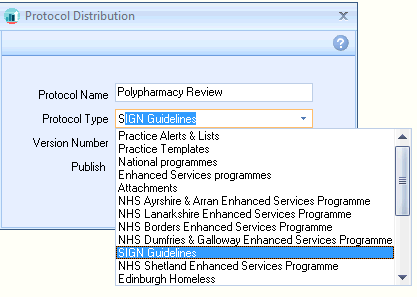
User library Distribution List options
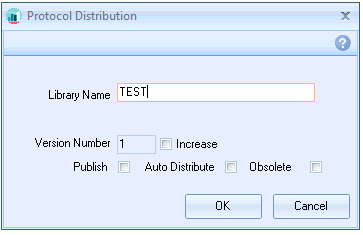
Important note:
If a User library is updated and uploaded ( and version number increased) then any pathways that are linked to the User Library need to have their version number increased in order to download the latest version of the User Library.
To Remove a Pathway from a User Library (Reverts the Library to a standard pathway)
Open up Pathway Developer (Blank canvas)
Right
Mouse click on All Nodes Select User Library - Open
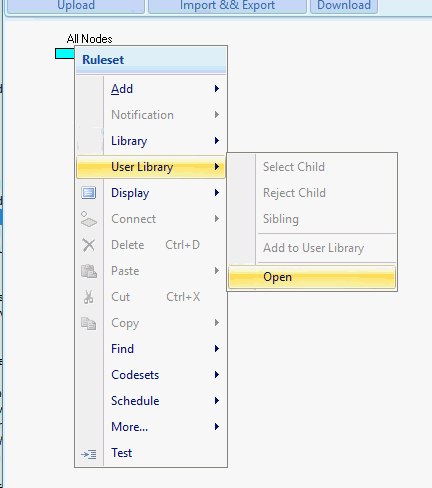
Select the User Library pathway
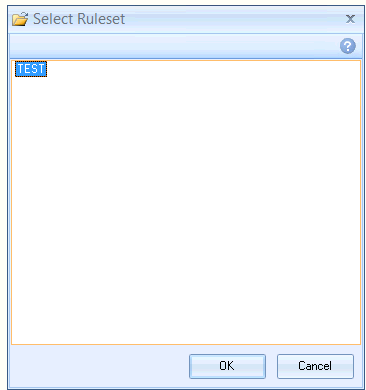
From the Ruleset menu select User Library - Remove from User Library
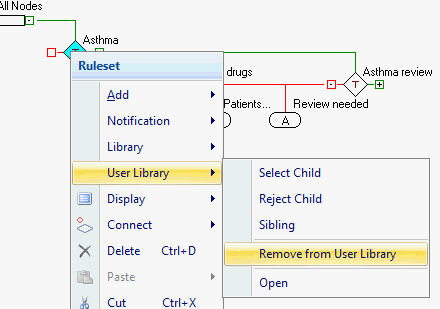
The pathway can now be opened as normal.