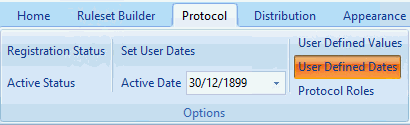
The User Defined Dates control can be used to create a variable that will store a date. This variable can be used across multiple Rule Nodes within Rules. This means you only need to change the date in the variable and the change will replicate within all the Rule nodes that reference the variable..
This is often used to allow pathway developers to make quick changes to dates within rule nodes. It can also be set to allow end users to define the dates. Users can do this by setting the User Defined Dates in the Practice Mode Settings Section
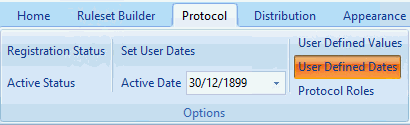
The User Defined Dates also work in conjunction with the Set User Dates control. Configuring rules using these dates and the Set User Dates control allows users to pick report start and end dates when running a Practice List. Users can do this by setting the User Defined Dates in the Practice Mode Settings Section
Creating and using User Defined Dates.
• Click on the User Defined Dates control.
This opens up the configuration screen:
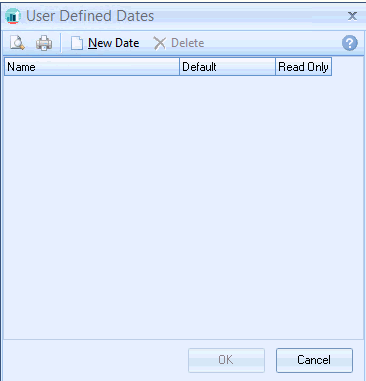
• Click on the New Date icon.
• Enter the name for the Date control in the data entry pop up; e.g. Start Date
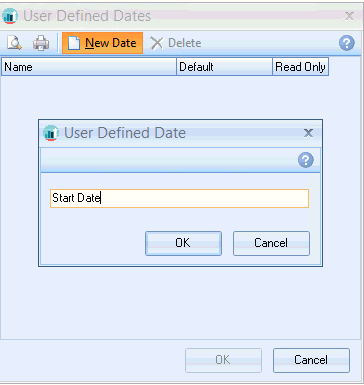
• Click OK.
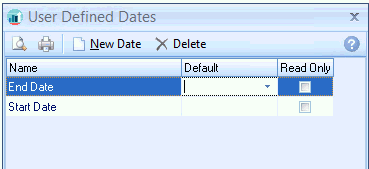
At this point you can set a default date and also define whether the date will be Read Only.
If Read Only is enabled users cannot change these dates in the User Defined Dates section in Practice Mode settings.
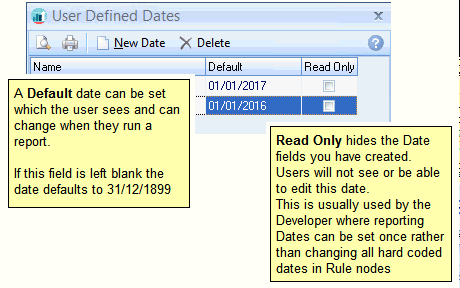
• Repeat for further dates, then click OK.
Using User Defined Dates in a rule.