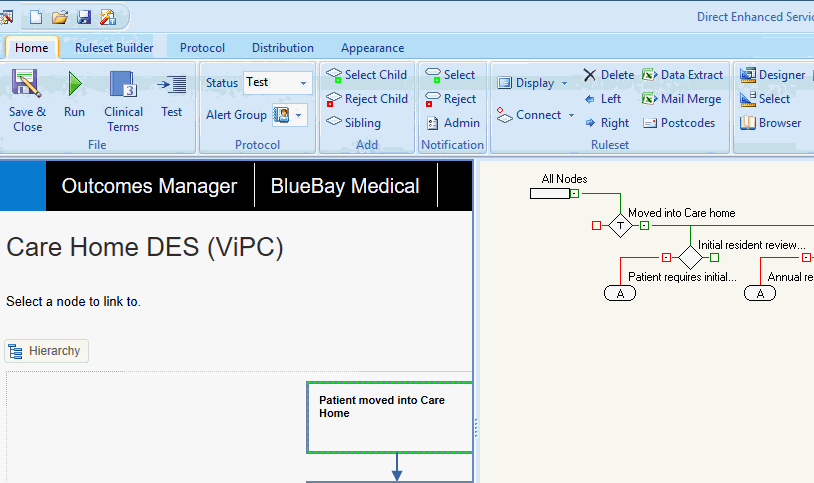
When a Workflow has been created and published it can be linked to a Pathway created in Pathway Developer
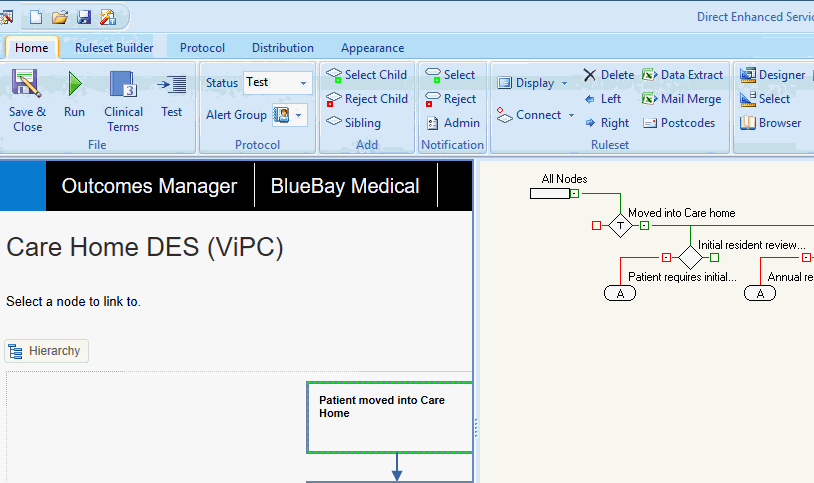
• In the Pathway Developer environment, log out of Outcomes Manager (Keep Pathway Developer running). This is because you are required to re-login to Outcomes Manager when Workflows are to be linked.
• Click on the Home tab, click on the Split group menu item and select the Workflow option.
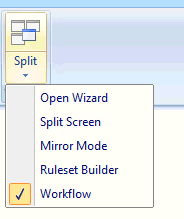
The Pathway Developer window splits and displays the Outcomes Manager login screen
• Login to Outcomes Manager when prompted.
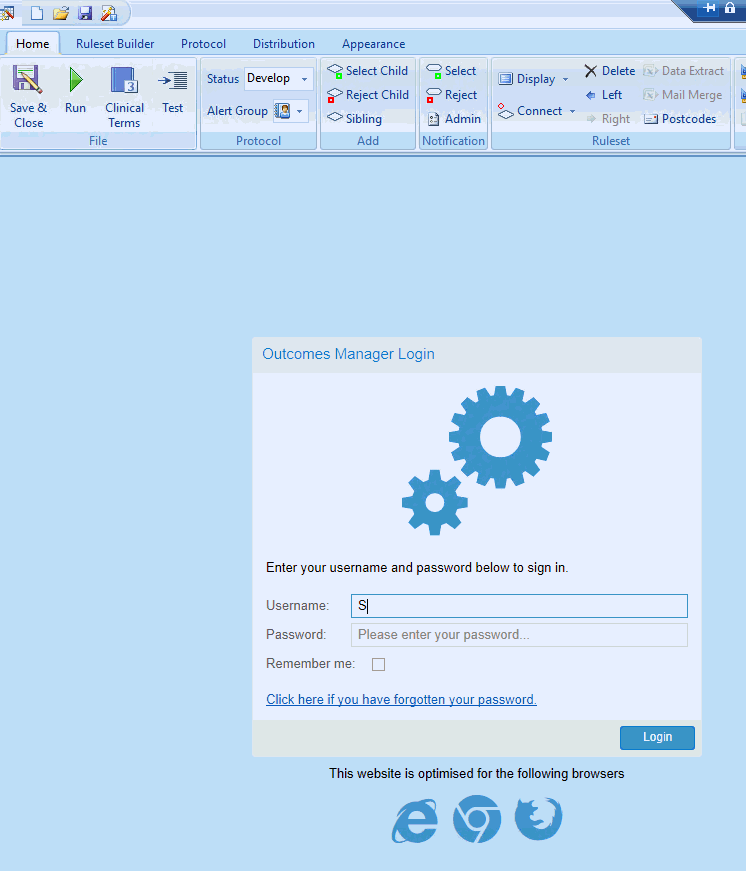
The Workflow Selection screen will now open.
• Select a Workflow to open (Applying filters if required)
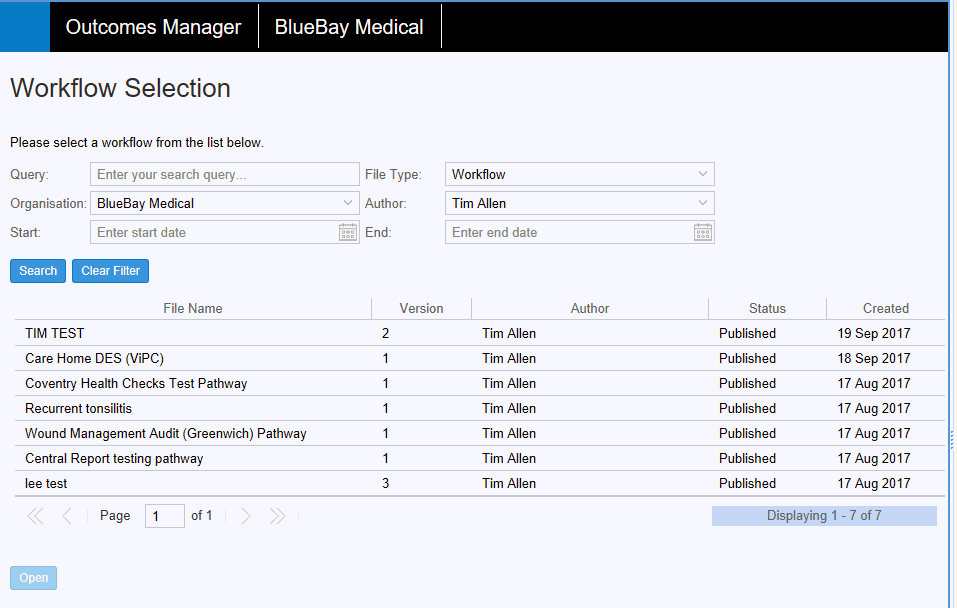
.
• Select a Workflow and click Open (Your workflow must have been published for it to be visible)
The Workflow will open in the left hand pane.
• Highlight a node in the Workflow, a green dashed line will show it has been selected:
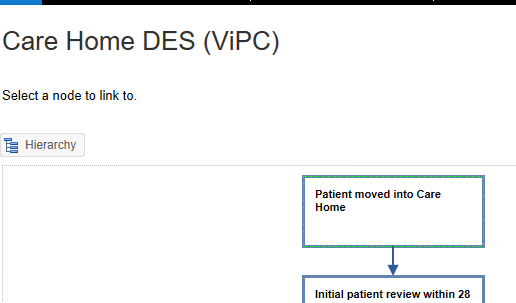
• Highlight a Rule Node in the Pathway Developer.
To connect the 2 Nodes either:
• From the Ruleset menu select Connect Add Link or right mouse click and use the Ruleset inline menu, Connect - Add Link
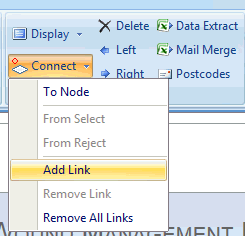
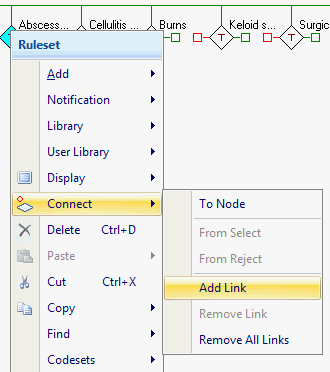
Once a link has been added it will be denoted by the infinity symbol sitting above the linked rule Node:
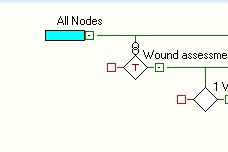
Links can be removed individually or all at once using the Remove Link\ Remove All Links menu items.