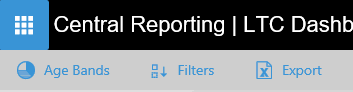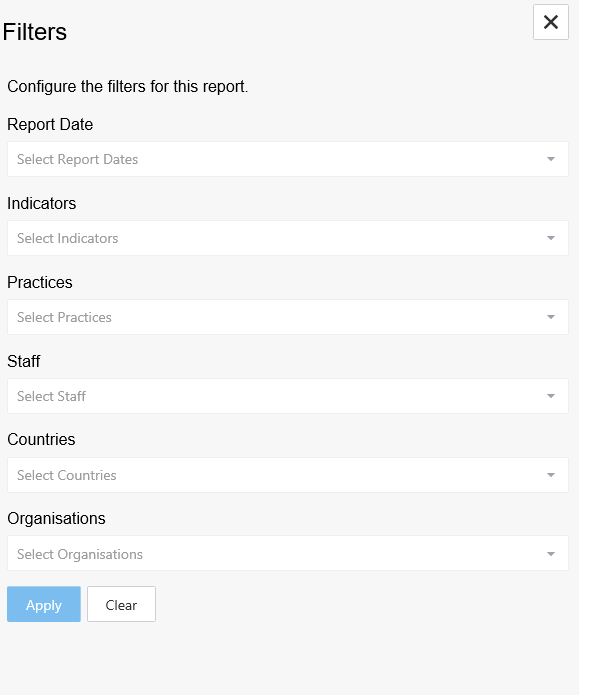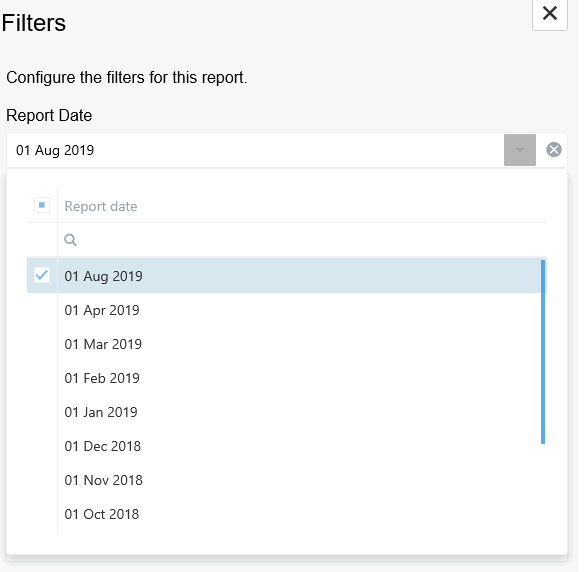Filters
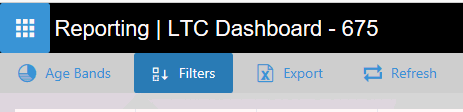
Filters provide a means of disseminating data on a dashboard to display
a subset of data.
Applying filters to data:
- Click on the Reporting tile
- Click the Live
Data icon filter the pathways with test data
- Click on the pathway to view the data
- The reporting data for the Pathway now displays.
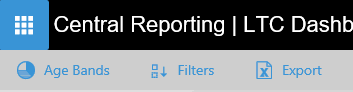
The Filters pane now opens in the right hand side of the screen.
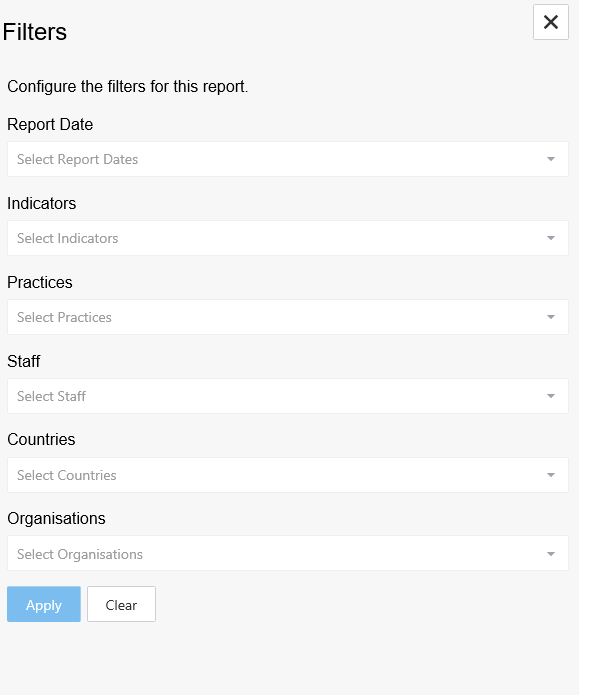
From here you can now apply filters across your reports.
- Click on the down arrow to open up the filter you want to use
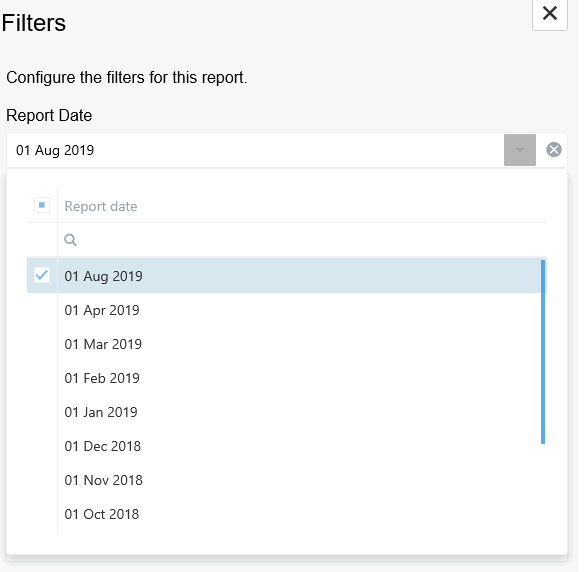
- Scroll or search for the criteria you want to apply.
- Once you have ticked your entries, click anywhere Outside the whit
filter box to return you to the main filter screen.
- Add further filters as required.
- Once complete, click the Apply
button then close the filter screen using the X in the top tight hand
corner.
Clearing the filters and resetting the dashboard:
- Open the filters screen
- Press the Clear button
- Close the filter screen using the X in the top tight hand corner.
![]()