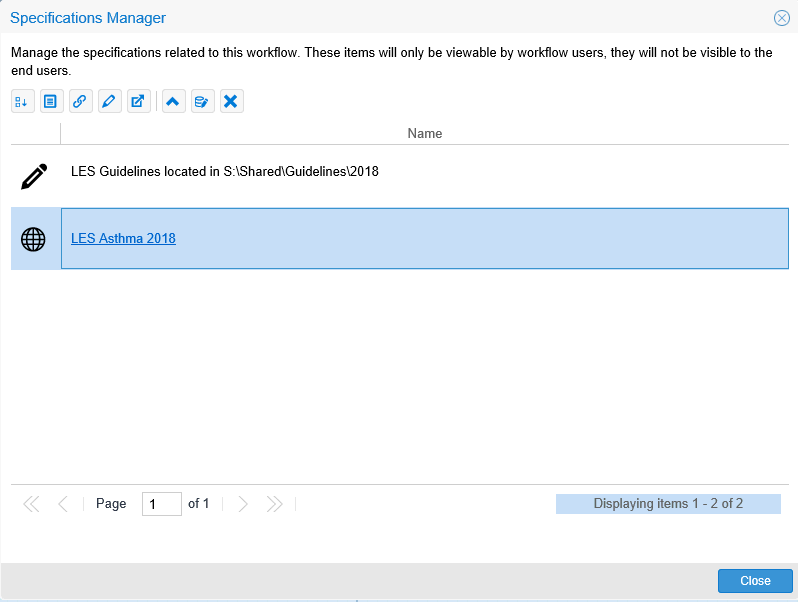
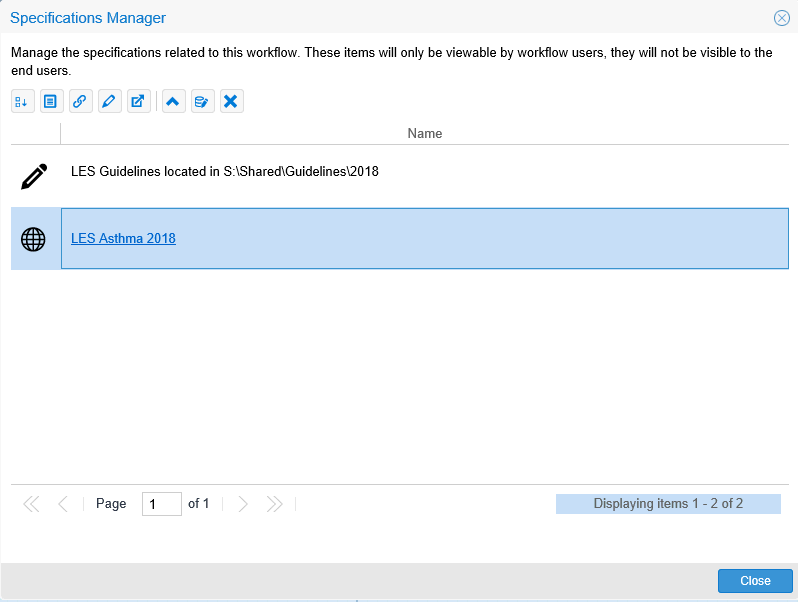
The Specifications Manager section allows you to attach files used in the development of your Workflow. These files are only visible to Workflow owners
There are multiple ways to access Specifications Manager:
Method 1
Start a new Workflow or open up and existing Workflow.
Select Tools - Specifications Manager from the menu.
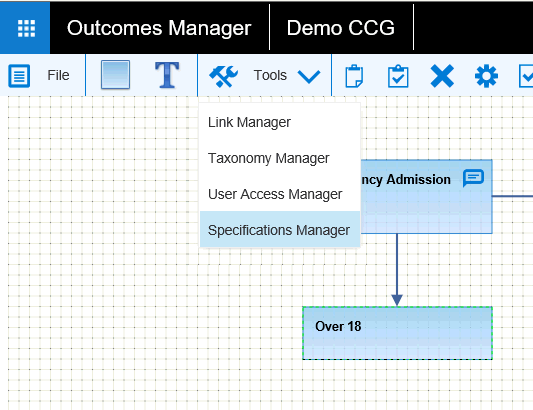
Method 2
Select the Workflow Properties from the menu, by clicking on anywhere on the Workflow canvas and clicking on the properties icon:
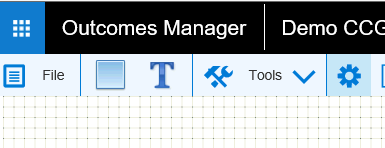

Then within the Workflow Properties window, highlight the Specification section and click on the three dots button to open the Specifications Manager entry screen..
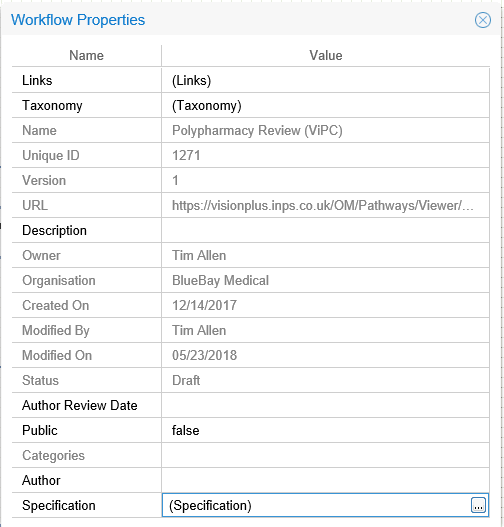
Method 3
Move your Mouse over the Related Information screen to the Workflow Specification section and choose a new item to add or edit an existing item. This method provides quick entry.
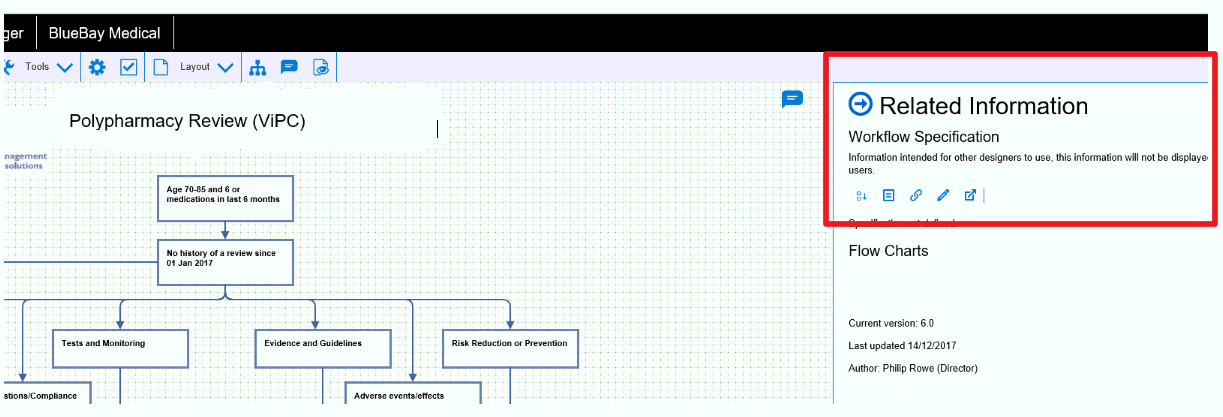
Adding Specification items via Specifications Manager on the menu.
Adding Specification items using the Related Information screen