
A Recurring schedule is used to generate rolling extracts. A Report Date can be set historically which is then used to extract the required data from practices. A Run Once schedule will retry every night to get data from any practices that have failed to upload. Once all practices have uploaded data, the Run Once schedule is complete and will not repeat.
Multiple recurring schedules can be set.
When the scheduling service runs, the schedule with the highest priority in the list will run first if it needs to be run. If it has already run the service then looks at the next Run Once schedule if one exists.
Setting up Recurring schedules:

![]()
This will open up the Scheduling window for you to start creating schedules.
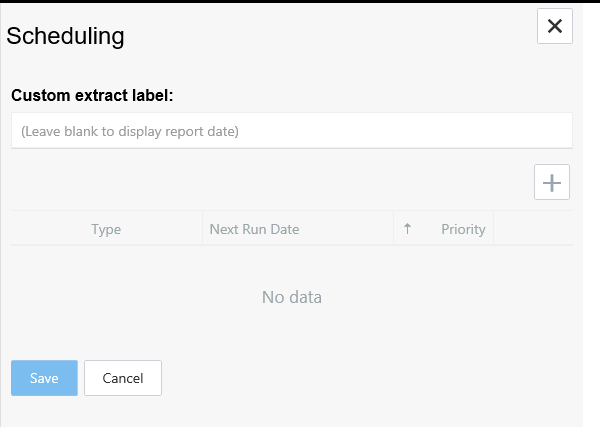
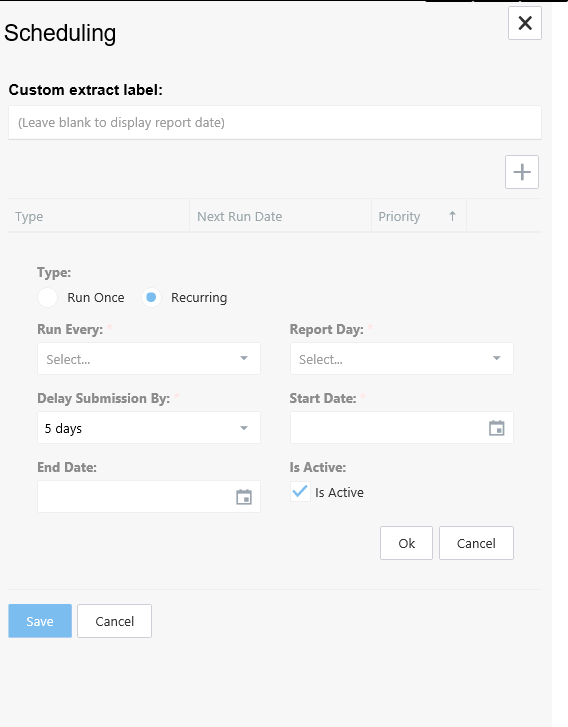
Setting the schedule priority
If multiple schedules have been set, then the priority can be changed by clicking the up or down arrows as required.
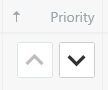
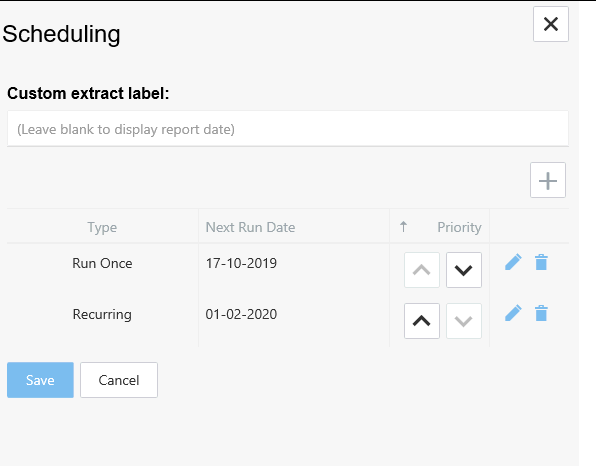
Editing\ Deleting Schedules

Extract notes:
Extract processes vary between Clinical Systems. So it is recommended to have a Run on Day set to 4 or in the case of multiple pathways with extracts stagger the Run On Day. This allows EMIS Web clinical systems time for the data provided to Outcomes Manager (Data is sourced from Emis Cloud based servers) to be up to date.
Emis Web Data is provided to Outcomes Manager usually 24 hours in arrears.
Not all sites will extract on the same day so time must be allowed for this. In the case of sites not extracting for a longer period (I.e. 5 days plus) then this requires investigation by the service desk
Also see the Important Notes in the scheduling section.