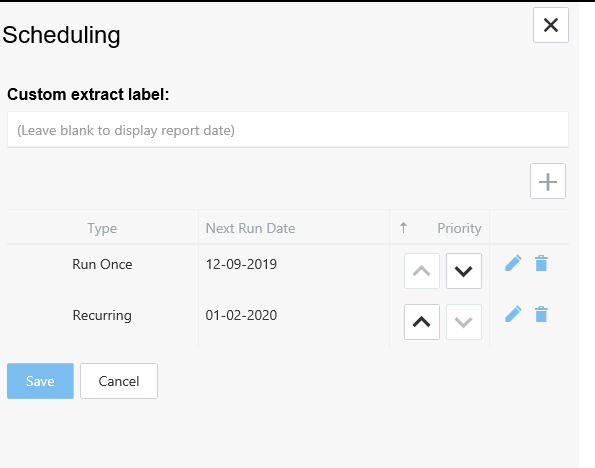Scheduling
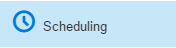
The Pathway Schedule sets scheduling options for pathways that generate
aggregated data for Central Reports. Report
Dates set using the schedule control the data extracted from practices.
Dynamic rules created using the Pathway
Developer Tool use and automatically adjust the configured Report
Date to get historic data on a scheduled basis.
Ad-hoc reports can also be set to Run
Once using a custom set Report date.
Multiple extracts can be set up (See important
notes below)
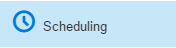
This will open up the Scheduling window for you to start creating schedules
- Click the Scheduling icon. (The icon only becomes visible if the
pathway has been configured for centralised reporting)
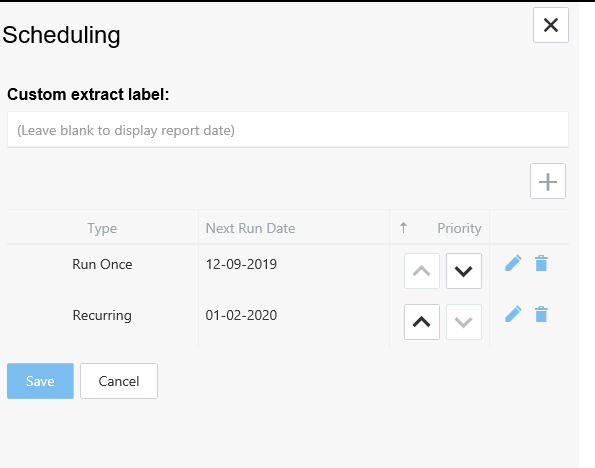
Important Notes:
- Only one schedule is run per
evening, per pathway per practice. Extracts run between 19:00-22:00.
Outside these times is not permitted due to practice activity
and system process running (E.g. backups other higher priority processes)
- If multiple schedules are set
against a pathway, the schedule that runs at the practice will be
the one that has outstanding data and in priority order.
- It is important that pathway
schedules are maintained. I.e. deleted if not required or marked inactive. Practices that have multiple pathways
set to extract on the same night are likely not to all complete within
the allocated time . The outstanding extracts will try again the following
evening due to the time line window.
- Old pathways that have extracts
that are not being used by the practice should be removed using the
Service Management Dashboard.
Extract
priorities and running order
- Extracts run as per the list
they appear in priority order. Recurring extracts not due to run get
skipped and the next schedule is evaluated.
- Run
Once schedules will
continue to run until the practice has submitted data for those Run Once schedules.
- Recurring schedules will continue to run until the practice
has submitted data for those Recurring
schedules.
- If a Recurring
Schedule (E.g. monthly) has failed to run at a practice
in the scheduled month and gone into the new month, it will
still continue to try and extract that previous month's data
first before extracting the latest month.
The dashboards are refreshed Once
a day.
The Service desk can manually refresh dashboards if
required.
This is to generate
age bands that may have been created against a pathway and refresh any
extracts than have been manually run during this time. If an extract is
manually run from a practice it will not be visible on the dashboard until
it has been refreshed.
Messages appear at the base of any data dashboard
you see displaying the current status of the data in the system

- If you need to re-run an extract for
an existing date, you need to delete the data in order for the re-run
to work.
- The
Custom
extract label if completed is applied to all extracts. any text
entered in this label will be displayed for all extracts overwriting
the Extract report date
There are 2 settings available:
- Run
Once schedule
- Recurring
schedule
![]()
![]()