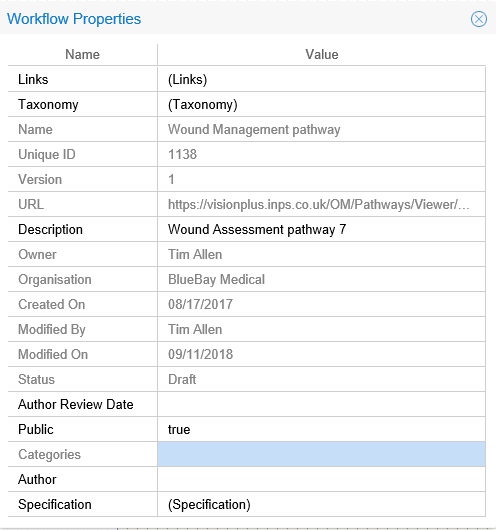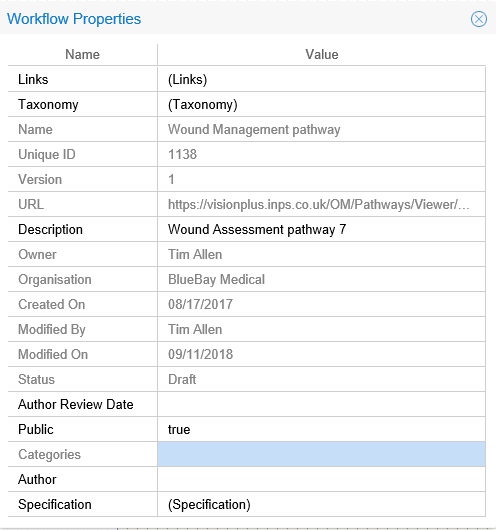Workflow Properties
The Workflow Properties screen is used to configure the high level settings
of the Workflow.
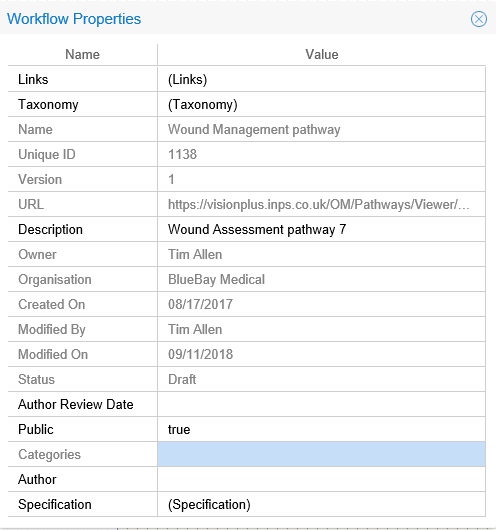
- Select the Workflow tile and open your Workflow from the File menu
- Click anywhere on the workflow background (Not on a node or connector)
and then click the Properties icon.


Workflow Properties that can be edited:
- Links - Opens Link Manager for linking the
workflow to resources.
- Taxonomy
- Used to add keywords to the Workflow to allow the workflow to be
searchable when available publicly or on an internal Intranet. These
keywords can be seen when making
a Workflow Public
- Description - The Title
of the Workflow visible to users.
- Author
Review Date - This field can be set to generate an alert on the home screen
against a Workflow that needs to checked by the Author who commissioned
the Workflow.
- Public - (false by default)
This is used to set to true
when making the Workflow publicly available. Making
a Workflow Public.
- Categories-
Used to place a Workflow into predefined categories when making
Workflows available via a website. Users can search the website and
search within these categories to find the Workflow.
- Author - A free text
entry box to enter the name of the person who commissioned the design
of the Workflow. used in conjunction with the Author review date.
- Specification- This
activates the Specification
Manager Function. This is an area used to store reference material
relating to the Workflow, which is only accessible internally.