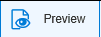 This will aid in providing comments
back to the owner.
This will aid in providing comments
back to the owner.When reviewing a Workflow using the review tile, it is not possible to make any changes to the layout. However a Reviewer can add comments to any nodes or the whole Workflow for the owner to view and act upon if required.
To add comments to a Workflow:
To preview the opened Workflow, use the Preview
icon off the menu. 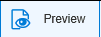 This will aid in providing comments
back to the owner.
This will aid in providing comments
back to the owner.
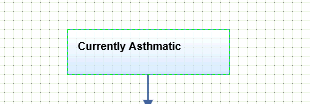
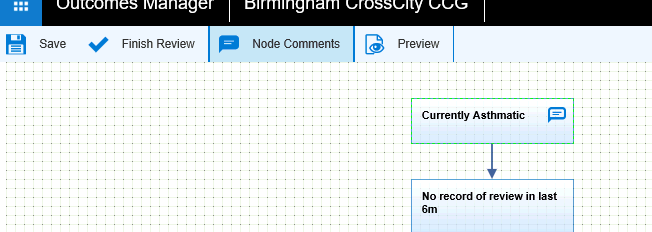
The Node Comments pop up window appears:
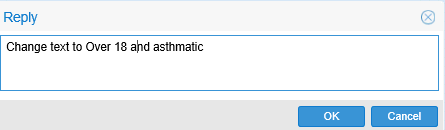
The Node Comments window then updates with the new comment.
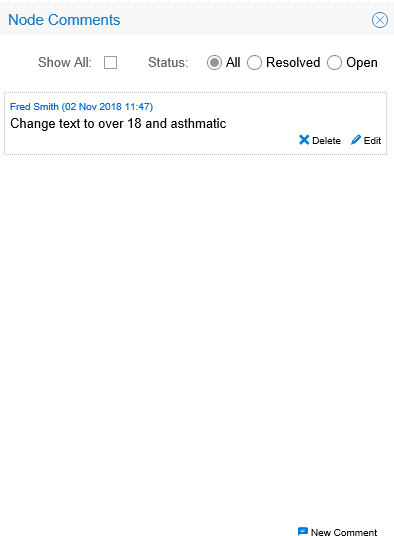
The Node then displays a speech bubble in the top right hand corner, to indicate it has comments against it.
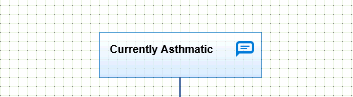
To Add a comment against the whole Workflow:
The Node Comments icon changes to the Workflow Comments icon.
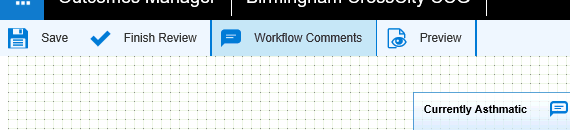
(The comments indicator is always visible in the top right hand corner of the Workflow design page)
![]()
If Finish Review has been selected, the Workflow status will now be reverted back to Draft mode, so the owner can start editing the Workflow if required
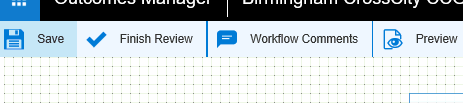
If required, the owner of a Workflow can now edit and add to the comments in response to the review and can set the status of the Workflow back to Review again. The cycle then repeats.
Note: Comments are only visible to the Reviewer and Owner and are not visible when the Workflow has been published.
Viewing comments in a workflow in response to a finished review (Owner)